Frequently Asked Questions
How to login InvestRight Traders web platform
To log in to the IR Web application, users need to visit the HDFC Securities website.
From there, users can click on the Trader’s Web Button, which redirects them to the InvestRight Web login page. Here, User gets two login options:
1.Credential-Based Login – Users can enter their username and password.
2.QR-Based Login – Users can scan a QR code for quick access.
Credential-Based Login
Users can login into the InvestRight Traders web application using their Existing InvestRight credentials, which is the login id and password.
Once you submit, an OTP will be sent to your registered mobile number. The OTP is the second factor (2FA) which the user will have to enter when prompted during the login process. Upon entering the 2FA, User gets access to the InvestRight website.
QR-Based Login - Users can scan a QR code from InvestRight Mobile Application through scanner icon on dashboard.
2.Is InvestRight Traders Web platfotm free ?
InvestRight offers all Pro features completely free of charge. Enjoy seamless Trading & investing without any additional costs!
1.Who can access the InvestRight Trader Web?
Anyone with an HDFC Securities InvestRight account is eligible to access all the powerful features. Users can leverage advanced tools, market insights, and real-time data for a seamless trading experience.
3.Who is eligible to access the InvestRight Trader’s Web platform?
Anyone with an HDFC Securities InvestRight account is eligible to access all the powerful features. Users can leverage advanced tools, market insights, and real-time data for a seamless trading experience.
4.Can I trade in F&O through InvestRight Trader’s Web?
Yes, InvestRight Trader’s Web offers multiple analysis, tracking and execution tools for F&O trading along with equity.
5.Which all segments can be traded on this platform?
Users can trade in NSE indices, Equity, F&O along with BSE stocks, and Indices F&O (SENSEX and BANKEX)
6.Does InvestRight Trader’s Web have trading indicators?
Yes, users can choose and place multiple trading indicators on the charts through going into studies tab given on chart.
7.Can we access full screen charts & full screen watchlist?
Yes, the platform enables the users to access full screen watchlist and chart for superior studies by opening it in a separate tab.
8.Can I customize my charts on InvestRight Web?
Yes, you can customize charts on InvestRight Web by:
Changing Timeframes – Switch between 1D, 1W, 1M, etc. for different trend views.
Applying Technical Indicators – Add RSI, MACD, Bollinger Bands, and more.
Using Drawing Tools – Mark key price levels with trendlines, Fibonacci retracements, and annotations.
Adjusting Chart Types – Choose from candlestick, line, bar, and other chart styles.
9.How can I access Option Chain?
InvestRight Trader’s Web offers an advance option chain for indices and stocks. It can be accessed through either watchlist by howering the curser on a scrip or Click on an F&O stock from the watchlist → By default, the chart opens → Click on Option Chain (next to Chart) → The Option Chain of the stock or index will appear.
10.What information is available in the Scrip Details section?
It provides stock details, including technical analysis, financials, events, SWOT analysis, mutual fund holdings, and news updates.
11.Where can I access the Scrip Details section?
When you click on any equity or future, then select the Scrip Details tab, it will display comprehensive stock information, including technical analysis, financials, events, SWOT analysis, mutual fund holdings, and news updates. This helps traders make informed decisions based on fundamental and technical insights.
12.Can I view Open Interest (OI) data for an equity or future?
Yes, When you click on any equity or future, then select the Open Interest (OI) tab, it will display the Call and Put OI in a graphical format. This allows traders to analyze market participation, OI buildup, and trend strength visually.
13.Can I get OI change data?
Yes, Once user clicks on Open Interest section, OI change tab can be seen. It enables the user to see OI change data for selected contract.
14.How can I access live OI Build-up?
When you click on any equity or future, then select the Build-up tab (located next to the Open Interest tab). It will display market positions categorized into Short Buildup, Long Buildup, Short Covering, and Long Unwinding, for 5 and 15min time intervals, helping traders analyze market sentiment and trend strength effectively. This helps traders quickly assess market sentiment and trend strength in live markets.
15.Can I cancel multiple orders at once?
Yes, you can cancel multiple orders. On the Orders page, you will find all your open and pending orders. There is a Cancel Orders button at the top right. Clicking on it allows you to select multiple orders. Once selected, you can cancel them all at once by clicking on the Cancel Orders button.
16.Where do I find the open trades or positions for F&O?
You can find your open trades or positions for F&O (Futures & Options) in the "Positions" tab.Navigate to the top menu and click on "Positions" next to Orders.This section will display all your active positions, including F&O contracts.You can track details like quantity, price, P&L (Profit & Loss), and status of your trades.
17.Can I exit multiple open positions at once?
Yes, you can exit multiple open positions at once.
To do this:Go to the "Positions" tab in your trading platform (next to "Orders").Select the positions you want to exit (F&O, equities, or other holdings).Click on Exit All for multiple exits.Confirm the exit order.
18.Where can I find my portfolio holdings?
You can find your portfolio holdings in the Portfolio section of your trading platform.
Click on the Portfolio tab in the top navigation bar.Under the Holdings section, you will see your invested stocks and securities
21.What is the difference between Overall and Today’s positions tab?
Overall Positions : Shows all your current positions, combining both carry forward and today's trades. This section displays the actual profit and loss.
Today's Positions : Displays only the positions initiated today, along with any carry forward positions that were squared off today.
22.Can I get FII DII data?
Click on Analytics from the top menu bar.
Under Tools click on FII/DII
You will see FII/DII Activity with Net Cash, Net Derivative, and other details.
Data includes: FII Cash Flow, DII Cash Flow, Net Derivative Data, Daily FII/DII Transactions (Date-wise breakdown)
23.Where can I get heatmap for the F&O stocks?
Click on Analytics from the top menu.Under Tools select Heat Map (visible in the dropdown).The page will display a heatmap of Futures & Options (F&O) stocks sorted by percentage change.
24.How can I add or withdraw funds?
To Add Funds:
- Click on the Add Funds button (visible in the top-right corner).
- Select your preferred payment method (Bank Transfer, UPI, Net Banking, etc.).
- Enter the amount you want to deposit.
- Confirm the transaction and wait for the funds to reflect in your trading account.
To Withdraw Funds:
- Click on the Withdraw button (next to Add Funds).
- Enter the amount you want to withdraw.
- Select your bank account where you want to transfer the funds.
- Confirm the request and wait for the withdrawal to process.
25.Do I need to hold funds daily if I have 3 in 1 account ?
Yes, All users including 3 in 1 account holders need to hold funds first before placing orders. To add / Hold funds:
- Go to Funds section and click on Add Funds button (visible in the top-right corner).
- Enter the amount you want to hold.
Confirm the transaction and wait for the funds to reflect in your trading account.
26.Which all reports I can get on InvestRight Trader’s Web platform?
Users can access 3 reports from InvestRight Trader’s Web platform:
i)Profit & Loss
ii)Capital Gain Statement
iii)XIRR Report
27.Can I place order quantity bigger that freeze quantity limit in a single order?
Yes, Users can place bigger quantities in F&O more that freeze quantity limit in the single order and system will slice order as per freeze limit with help of Auto order slicer feature. The user can check the number of slices and other details in the pop up text on order pad once the quantity entered is bigger than limit set by exchange.
newsletter
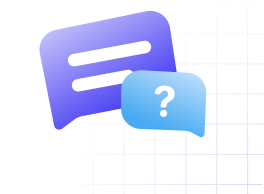
 HSL Mobile App
HSL Mobile App